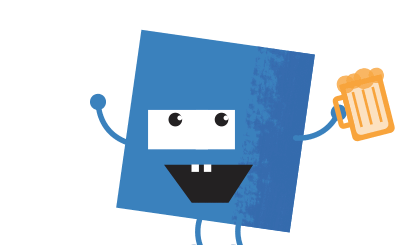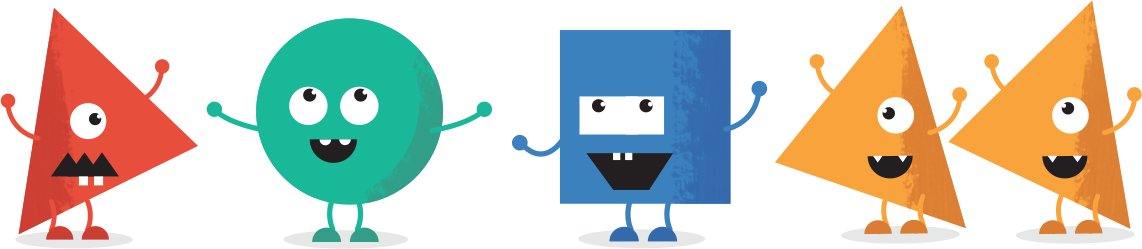Information on updating your billing with Stripe, 2Checkout, Clickbank and PayPal are below:
Stripe / Infusionsoft
To update your credit card, simply go here:
https://sk199.infusionsoft.com/app/orderForms/vum-update
2Checkout
To get started, go to this link: https://www.2co.com/
Enter your order number or credit card details and email as directed on the homepage (see first image below)
Your Order Number can be found from the original subscription email sent by 2Checkout (see 2nd image below)
At the bottom of the next page you come to, you have the option of stopping your recurring payments or changing your billing information. Choose the option of changing your billing information and follow the prompts accordingly.
Clickbank
To get started, Go to this link : https://www.clickbank.com/orderDetail.htm
- Fill-Out the
- ClickBank Order Number
- Email Address
- Click on the Submit button
To update the credit card details Click on Update Payment Method.
Fill Out the new credit card info
NOTE : If they paid clickbank with paypal, then the credit card details will not appear. In this case they must do the following:
Ring paypal at 1-888-221-1161 and you should: ask how to change the funding source for that subscription. The PayPal representative should be able to assist you from there.
PAYPAL
To update your card’s expiry date or other details:
- Log in to your PayPal account.
- Click Profile near the top of the page.
- Select My money on the left side of the page.
- In the ‘Debit and credit cards’ section, click Update.
- Click Edit next to the card you want to update. If your card has already expired, click Update Expiry Date next to the card.
- Update the expiry date, enter your card’s security code and click Save.
- You can change other details for your card in the My money section too. Just follow the prompts.